Getting Started with TrueCharts
Below you'll find recommended steps to go from a blank or fresh TrueNAS SCALE installation to using TrueCharts with the best possible experience and performance as determined by the TrueCharts team. It does not replace the application specific guides and/or specific guides on certain subjects (PVCs, VPN, linking apps, etc) either, so please continue to check the app specific documentation and the TrueNAS SCALE specific guides we've provided on this website. If more info is needed about TrueNAS SCALE please check out our introduction to SCALE page.
Requirements
- TrueCharts apps share computing resources with your system. Please review our recommended system requirements.
- Your apps dataset needs to be large enough to store the containers, configuration files, snapshots, and other persistent volume (PVC) data. You can always configure additional storage using HDD pools (e.g. downloads folder) for specific apps later.
- Make sure your SCALE installation has a working storage pool that you'd like to use for TrueCharts. Read more in the SCALE tutorial.
- Make sure you have a working Internet connection and can reach
https://github.com,https://truecharts.org, andhttps://tccr.iofrom the host system. - Ensure your system time is up to date and you've chosen your preferred timezone in your SCALE settings. Apps you install will default to this timezone.
- You are signed into your TrueNAS SCALE WebUI as
root. - Your Apps pool must be configured before adding TrueCharts. When opening the Apps menu item on SCALE for the first time, you'll be prompted to choose a storage pool for your Apps.
Below are the tl;dr versions of the full setup for certain usecases, scroll down for short blurbs on each step and why they're recommended.
Minimal Getting Started Setup with SCALE
- Add catalog with the following trains:
stable,enterprise,operators-> Adding TrueCharts - Add the following operators from the
operatorstrain with default settings:cloudnative-pg,prometheus-operator,cert-manager-> Operations Installation Guide
Getting started using Charts with your own Domain
- Steps Above -> Minimal Getting Started with SCALE
- Use Cloudflare for DNS and create API token -> Guide
- Add ClusterIssuer -> Clusterissuer How-to
- Move TrueNAS Port to 81,444 -> TrueNAS WebUI Instructions
- Add Traefik -> Traefik How-To
- Add Blocky -> Block Setup Guide
- Setup ingress on each Chart you want to expose ->Configure Ingress using Clusterissuer certs
Full TrueCharts Setup on TrueNAS SCALE
- Everything below (includes the steps listed above and extras like Heavyscript, MetalLB and Authelia)
Adding TrueCharts
To add TrueCharts to your SCALE installation:
- Go to Apps page from the top level SCALE menu
- Select Manage Catalogs tab on the Apps page
- Click Add Catalog
- After reading the iXsystems notice, click Continue and enter the required information:
Name:
truechartsRepository:https://github.com/truecharts/catalogPreferred Trains:enterprise,stableandoperators(type each one manually) Branch:main - Click Save and allow SCALE to refresh its catalog with TrueCharts (this may take a few minutes)
Please view this video from the TrueNAS documentation webiste on adding 3rd party catalogs if you need more info on the process.
Please free to check out our Introduction to TrueNAS SCALE guide on some specific information on installing, editing, rollbacks and CLI commands for use with apps on TrueNAS SCALE.
TrueCharts Trains Overview
TrueCharts has multiple "trains", or branches of apps which you can choose to install. Below is a summary of each train and its intended use.
stablecontains apps which have been thoroughly tested and expected to be stable and working. Thestableversion of an app is always the best available version.incubatorcontains apps which are still in development and/or are not considered to be stable and working well enough to be moved into thestablebranch.dependencycontains apps that are mostly used as dependencies. This train is not supported, aside from bug fixes.enterprisecontains apps for core TrueCharts features and, in the future, will be covered by additional support for professional use cases.operatorscontains operators for certain apps and may be required for specific apps to function at all, recommended leaving thisenabled
See here for a list of all apps available for each TrueCharts trains.
Heavyscript
Once you've added the TrueCharts catalog, we also recommend installing Heavyscript and configuring it to run nightly with a cron job. It's a bash script for managing Truenas SCALE applications, automatically update applications, backup applications datasets, open a shell for containers, and many other features. Please visit the Heavyscript GitHub Page for more info.
MetalLB installation and disabling integrated LoadBalancer
This step may be optional but is recommended for advanced users and/or those who which to assign specific IPs to their SCALE applications. We have a full guide explaining the setups on the MetalLB-Config Setup Guide page on how to setup MetalLB and disable the integrated Loadbalancer. Please refer to that page for more info
CNPG/Prometheus Operators installation and migration guide for older users
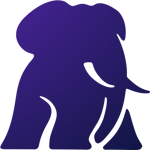
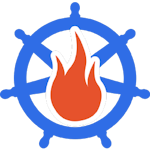
Many of our popular apps for TrueNAS SCALE use CloudNativePG or CNPG for short and will require the Cloudnative-PG Operator and Prometheus Operator to be installed PRIOR to installing an app using CNPG. That's why if you are unsure if you're using any apps with CNPG we advise users to install the cloudnative-pg/prometheus-operator operators first before attempting to install apps. If you are migrating from a different CNPG operator, please see the CNPG Migration Guide for steps on installing the cloudnative-pg operator and migrating. As well, see this News artcile on removing the old built-in prometheus operator
For new users just starting out with TrueNAS SCALE, you may simply install cloudnative-pg and prometheus-operator from the TrueCharts Community Catalog before continuing.
Traefik installation for Ingress / Reverse-Proxy support with TrueCharts Apps

Traefik, our ingress or reverse-proxy solution of choice, is integrated into all our apps in order to make it as easy as possible to secure your Apps. To support this, we supply a separate Traefik "ingress" app, which has been pre-configured to provide secure and fast connections. Please check the Traefik How-To for basic instructions and a video as well.
In exceptionally rare cases, if your Trafik install fails, you may need to run k3s kubectl apply --server-side --force-conflicts -k https://github.com/truecharts/manifests/manifests in shell as root before trying again.
An optiona but extra function enabled by Traefik and supported by many Truecharts Community Catalog apps like Nextcloud, is the ability to use a middleware to use your apps remotely. You can setup a basicAuth middleware using our guide Add Traefik Basic Auth to Apps.
Cert-Manager (operator) and Clusterissuer installation for certificate management

TrueCharts only supports the usage of Cert-Manager (both the operator portion and the main clusterissuer) for certificate management inside apps for TrueNAS SCALE. The usage of TrueNAS SCALE certificates through the GUI is deprecated and may cease to function in future updates. We highly recommend setting up clusterissuer using our clusterissuer setup-guide before adding Ingress to you applications.
Blocky DNS provider for split-DNS installation and guide

Blocky is the optional, but preferred DNS solution for TrueCharts. It's a DNS proxy, DNS enhancer and ad-blocker which supports "split-DNS" through K8S-Gateway and is highly-available. The BlockySetup-Guide will cover basic setup options which will get you up and running and is not all inclusive.
Authelia Installation

Authelia is a Single Sign-On Multi-Factor portal for web apps, and is the preferred solution to secure your TrueCharts apps when exposing them using Traefik as your ingress solution. We have a detailed guide that goes through setting up Authelia, along with LLDAP as a backend for Authelia and setting up the forwardAuth section of Traefik to handle the redirections and securing your apps. Please refer to the Authelia Setup-Guide for more info. It is not stricktly required, however you are otherwise encouraged to set a very stong password in your previous steps.