MariaDB Specific Migration Guide
Goal
A safe migration of an existing app to a new app, while still having the old app available. So if something goes wrong, you haven't lost the old app.
Create new app with a different name
In this guide, I'll be using the app photoprism as an example. I chose the name photoprism2 for the new app install.
I installed the new app with mostly default settings, just changed service type to ClusterIP and setup a new, temporary, ingress.
Scale down both apps
We need to run the following commands in the host shell. Everything between <> needs to be replaced with the actual value.
First, we need to get the names of the deploys.
k3s kubectl get deploy -n ix-<old-app>
k3s kubectl get deploy -n ix-<new-app>
Example:
root@sauve[~]# k3s kubectl get deploy -n ix-photoprism
NAME READY UP-TO-DATE AVAILABLE AGE
photoprism-mariadb 1/1 1 1 34m
photoprism 1/1 1 1 34m
root@sauve[~]# k3s kubectl get deploy -n ix-photoprism2
NAME READY UP-TO-DATE AVAILABLE AGE
photoprism2-mariadb 1/1 1 1 11m
photoprism2 1/1 1 1 11m
root@sauve[~]#
Here we find the names of the deploys we want to scale down. For apps installed with the default name, it will just be that name.
For apps installed with a different name, it will be <app-name>-<default-name>.
So for photoprism (the default name), it will be photoprism. But for the vaultwarden app that was installed with the name photoprism, it will be photoprism2.
k3s kubectl scale deploy <app-name>-<default-name> -n ix-<app-name> --replicas=0
k3s kubectl scale deploy <app-name> -n ix-<app-name> --replicas=0
root@sauve[~]# k3s kubectl scale deploy photoprism -n ix-photoprism --replicas=0
deployment.apps/photoprism scaled
root@sauve[~]# k3s kubectl scale deploy photoprism2 -n ix-photoprism2 --replicas=0
deployment.apps/photoprism2 scaled
root@sauve[~]#
MariaDB databases
You can skip this section if the app in question doesn't have a MariaDB database
If the app uses a MariaDB database, we need to make a backup and restore that backup to the new app's database.
Make sure you have adminer installed, as we'll be using it to make a backup and to restore the database. It's a TrueCharts app from the stable train. You can install it with all default settings, and it will work.
Configure database connections in adminer
To get the MariaDB credentials from each install the easiest way (until a script does this) is logging into the main container shell and typing env, which pulls down the list of environment variables used by the container, including the database credentials.
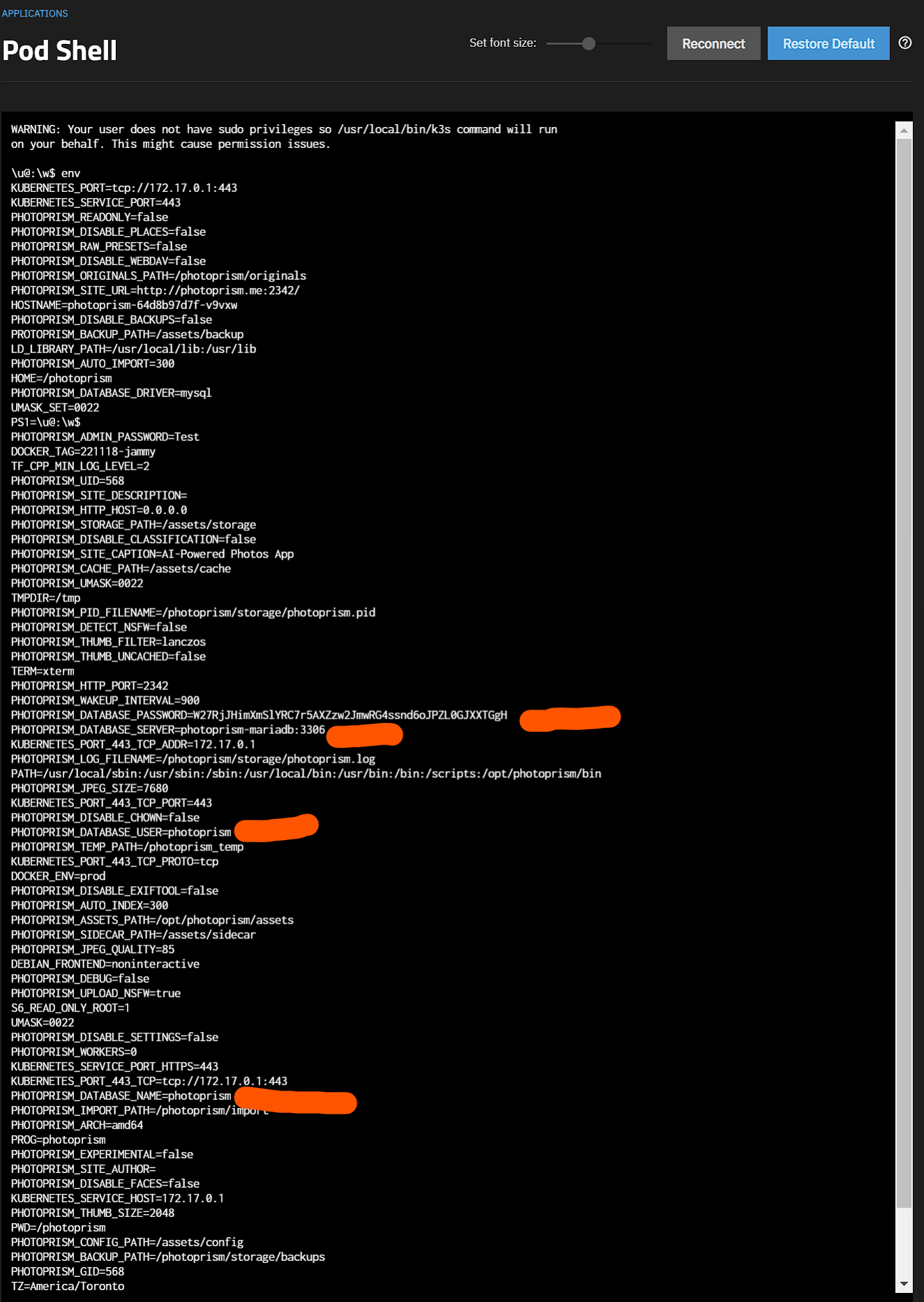
Repeat the same for the "new" app
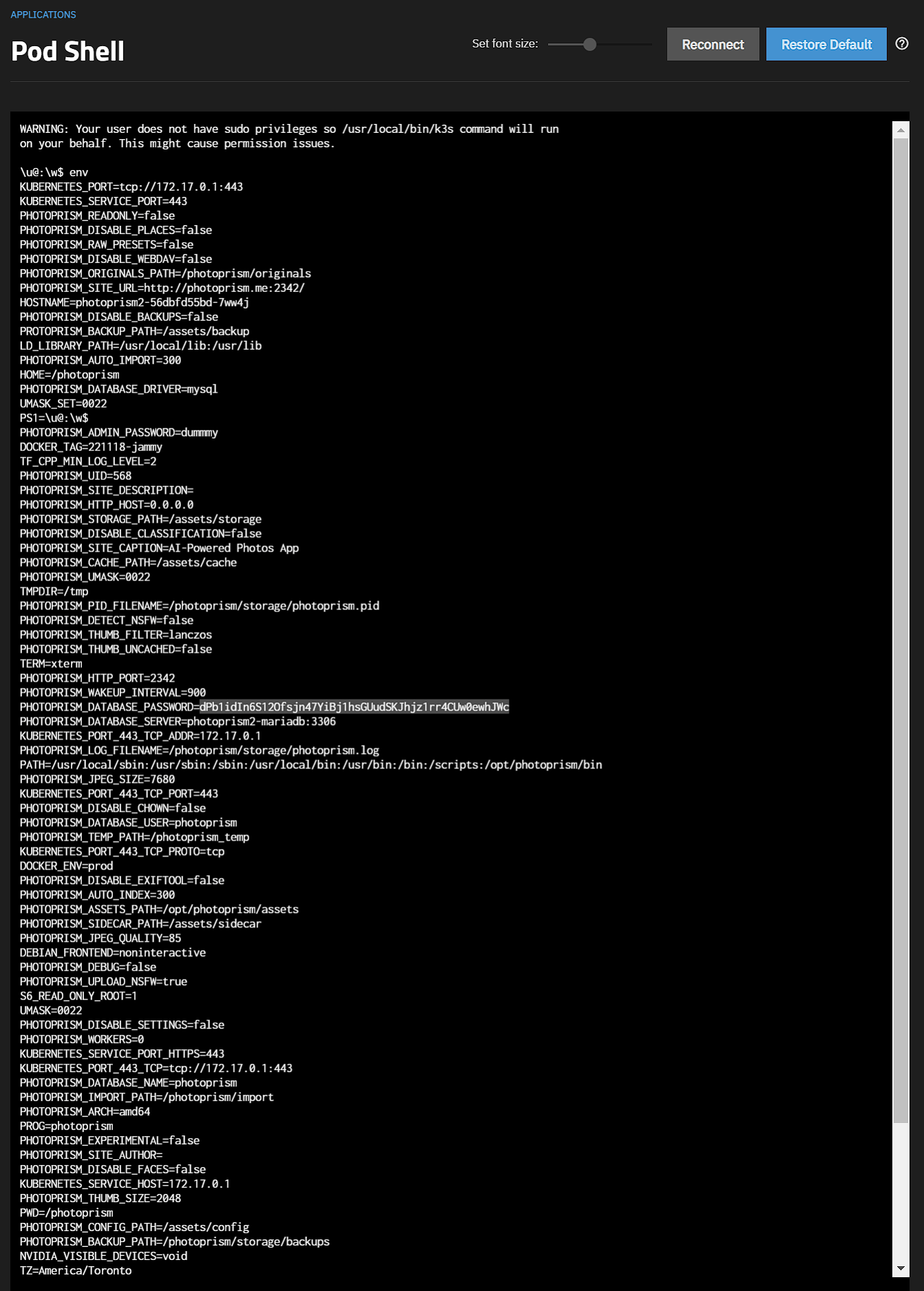
Create database Backup
Login to adminer using the 4 values highlighted in red above. For most users it'll be appname-mariadb.ix-appname.svc.cluster.local:3306 or in this case photoprism-mariadb.ix-photoprism.svc.cluster.local:3306
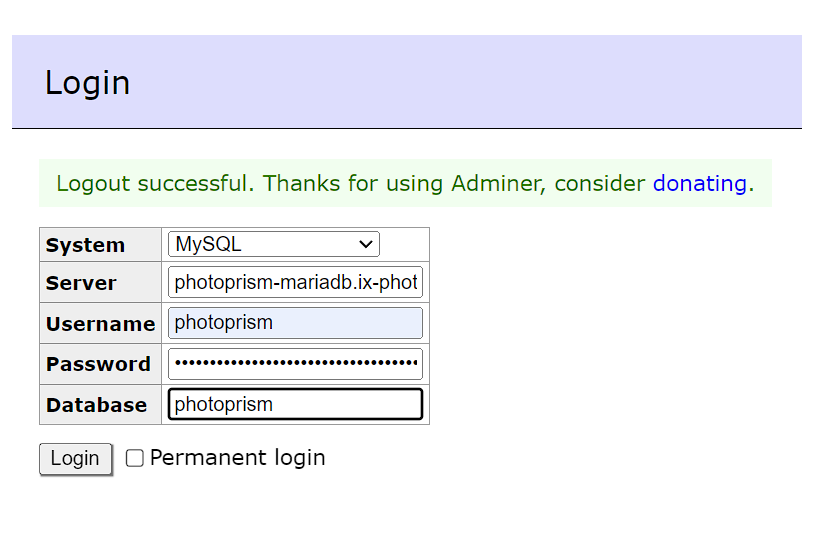
Click Export, choose a compression output (gzip) and press export
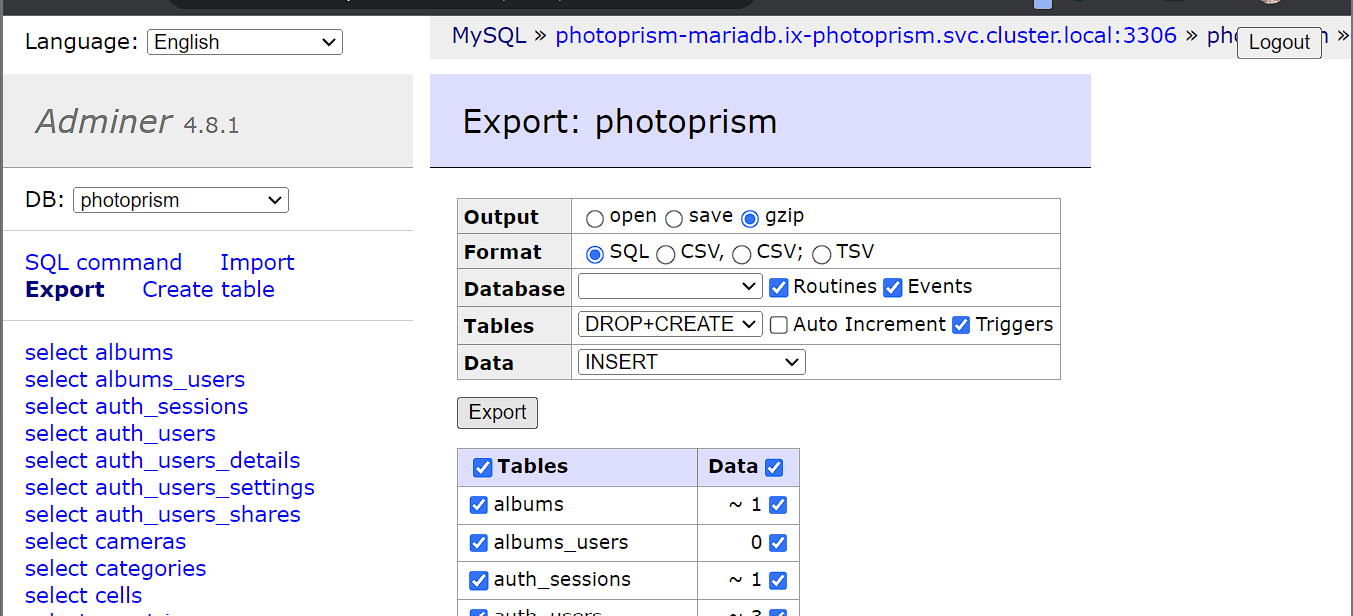
Restore database backup
Now you login to adminer with the "new" app
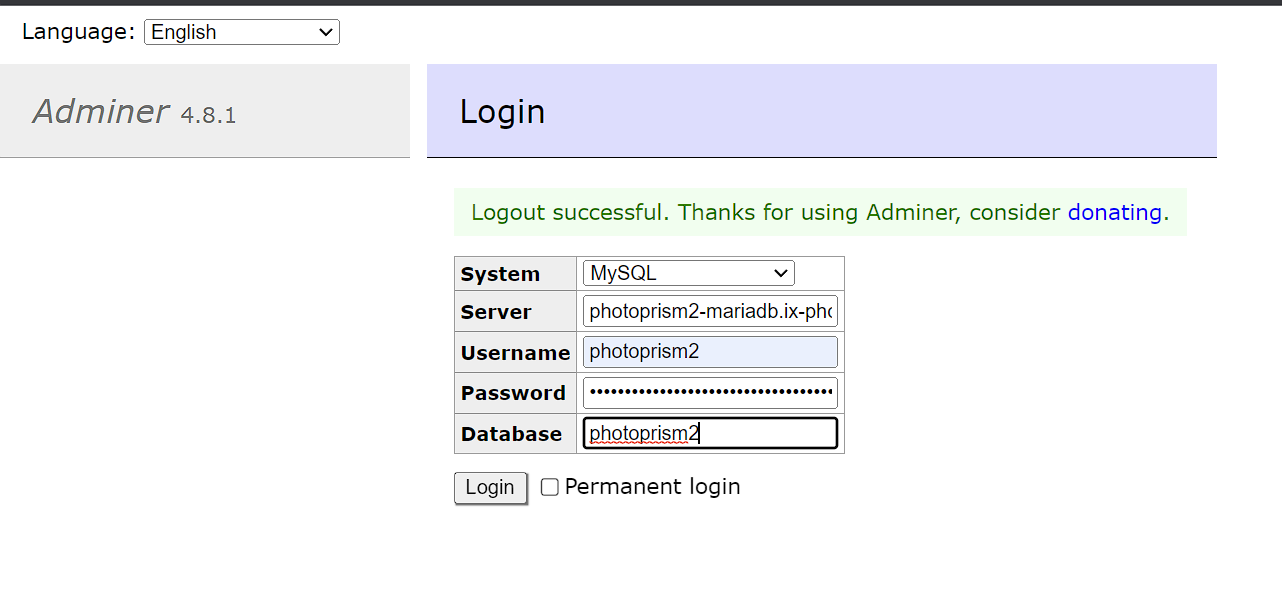
Click Import, then Choose Files, upload your backup and then click Execute
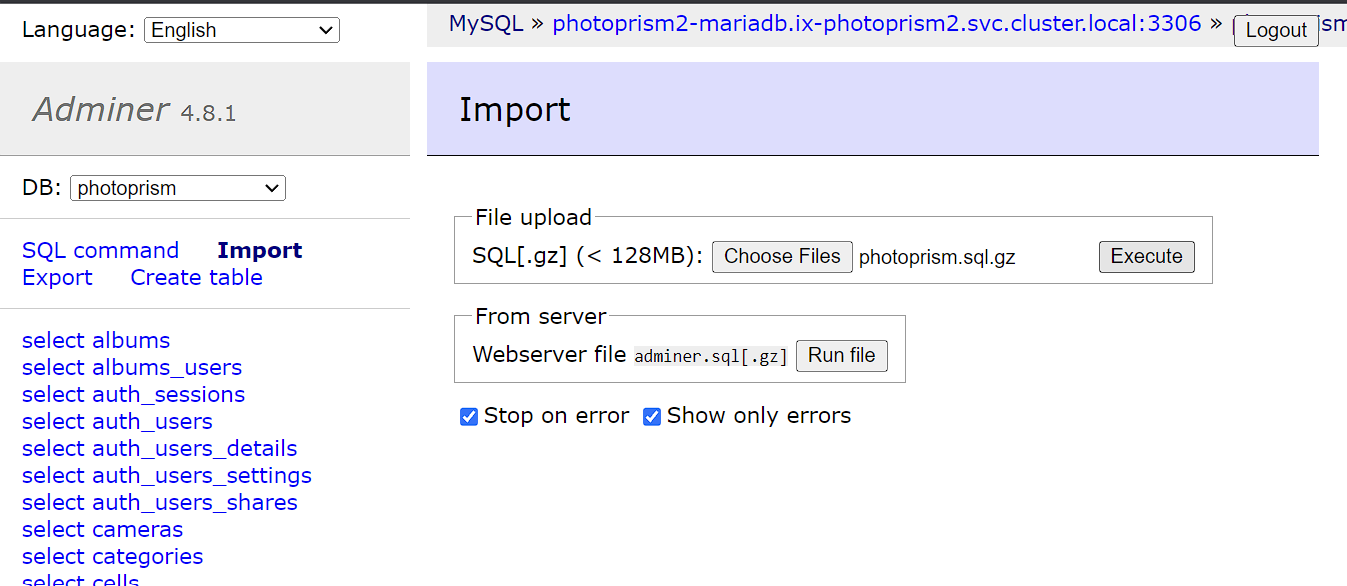
Migrate the PVCs
Get the PVCs names and paths
The following commands will return the PVCs for the old and the new install.
k3s kubectl get pvc -n ix-photoprism
k3s kubectl get pvc -n ix-photoprism2
Take note of all the PVCs that do not contain mariadb. photoprism only has 2 data PVCs. You'll want to migrate them all.
Now, find the full paths to all these PVCs.
zfs list | grep pvc | grep legacy
If this returns a very long list, you can add | grep <app-name> to filter for only the PVCs of the app you're currently working on.
A full PVC path looks something like this: poolname/ix-applications/releases/app-name/volumes/pvc-32341f93-0647-4bf9-aab1-e09b3ebbd2b3.
Destroy new PVC and copy over old PVC
Destroy the PVCs of the new app and replicate the PVC of the old app to the new location.
Make sure you're not mixing up the old app and the new app here. Destroy the NEW PVC. The old PVC contains your data.
zfs destroy new-pvc
zfs snapshot old-pvc@migrate
zfs send old-pvc@migrate | zfs recv new-pvc@migrate
zfs set mountpoint=legacy new-pvc
The new-pvc will look something like poolname/ix-applications/releases/photoprism/volumes/pvc-32341f93-0647-4bf9-aab1-e09b3ebbd2b3.
The old-pvc will look something like poolname/ix-applications/releases/photoprism2/volumes/pvc-40275e0e-5f99-4052-96f1-63e26be01236.
Example of all commands in one go:
root@sauve[~]# k3s kubectl get pvc -n ix-photoprism
NAME STATUS VOLUME CAPACITY ACCESS MODES STORAGECLASS AGE
photoprism-photoprismtemp Bound pvc-69edca6c-1510-47d0-ae10-8d715a7ba623 256Gi RWO ix-storage-class-photoprism 69m
photoprism-mariadb-data Bound pvc-10a72fdb-6d91-4f72-a9e5-e68d164a76f1 1Gi RWO ix-storage-class-photoprism 69m
photoprism-storage Bound pvc-a4278938-c357-4a3a-bb92-f8c023b39065 256Gi RWO ix-storage-class-photoprism 69m
root@sauve[~]# k3s kubectl get pvc -n ix-photoprism2
NAME STATUS VOLUME CAPACITY ACCESS MODES STORAGECLASS AGE
photoprism2-photoprismtemp Bound pvc-5bd6751a-6d7a-400e-9140-0282e638479a 256Gi RWO ix-storage-class-photoprism2 48m
photoprism2-storage Bound pvc-6de798ee-fca6-49bc-82d1-59f4eaa6bd93 256Gi RWO ix-storage-class-photoprism2 48m
photoprism2-mariadb-data Bound pvc-907b4c68-8c6d-4005-9d1a-62dec7e31c7f 1Gi RWO ix-storage-class-photoprism2 48m
root@sauve[~]# zfs list | grep pvc | grep legacy | grep photoprism
nvme-apps/ix-applications/releases/photoprism/volumes/pvc-10a72fdb-6d91-4f72-a9e5-e68d164a76f1 2.90M 1021M 2.90M legacy
nvme-apps/ix-applications/releases/photoprism/volumes/pvc-69edca6c-1510-47d0-ae10-8d715a7ba623 96K 256G 96K legacy
nvme-apps/ix-applications/releases/photoprism/volumes/pvc-a4278938-c357-4a3a-bb92-f8c023b39065 1.40M 256G 1.40M legacy
nvme-apps/ix-applications/releases/photoprism2/volumes/pvc-5bd6751a-6d7a-400e-9140-0282e638479a 96K 256G 96K legacy
nvme-apps/ix-applications/releases/photoprism2/volumes/pvc-6de798ee-fca6-49bc-82d1-59f4eaa6bd93 120K 256G 120K legacy
nvme-apps/ix-applications/releases/photoprism2/volumes/pvc-907b4c68-8c6d-4005-9d1a-62dec7e31c7f 3.17M 1021M 3.17M legacy
root@sauve[~]# zfs destroy nvme-apps/ix-applications/releases/photoprism2/volumes/pvc-5bd6751a-6d7a-400e-9140-0282e638479a
root@sauve[~]# zfs snapshot nvme-apps/ix-applications/releases/photoprism/volumes/pvc-69edca6c-1510-47d0-ae10-8d715a7ba623@migrate
root@sauve[~]# zfs send nvme-apps/ix-applications/releases/photoprism/volumes/pvc-69edca6c-1510-47d0-ae10-8d715a7ba623@migrate | zfs recv nvme-apps/ix-applications/releases/photoprism2/volumes/pvc-5bd6751a-6d7a-400e-9140-0282e638479a@migrate
root@sauve[~]# zfs set mountpoint=legacy nvme-apps/ix-applications/releases/photoprism2/volumes/pvc-5bd6751a-6d7a-400e-9140-0282e638479a
root@sauve[~]# zfs destroy nvme-apps/ix-applications/releases/photoprism2/volumes/pvc-6de798ee-fca6-49bc-82d1-59f4eaa6bd93
root@sauve[~]# zfs snapshot nvme-apps/ix-applications/releases/photoprism/volumes/pvc-a4278938-c357-4a3a-bb92-f8c023b39065@migrate
root@sauve[~]# zfs send nvme-apps/ix-applications/releases/photoprism/volumes/pvc-a4278938-c357-4a3a-bb92-f8c023b39065@migrate | zfs recv nvme-apps/ix-applications/releases/photoprism2/volumes/pvc-6de798ee-fca6-49bc-82d1-59f4eaa6bd93@migrate
root@sauve[~]# zfs set mountpoint=legacy nvme-apps/ix-applications/releases/photoprism2/volumes/pvc-6de798ee-fca6-49bc-82d1-59f4eaa6bd93
Scale up both apps
Use the same commands from the scaling down step, but replace the 0 with a 1.
k3s kubectl scale deploy photoprism -n ix-photoprism --replicas=1
k3s kubectl scale deploy photoprism2 -n ix-photoprism2 --replicas=1
Conclusion
You should now be able to log in on the new install.