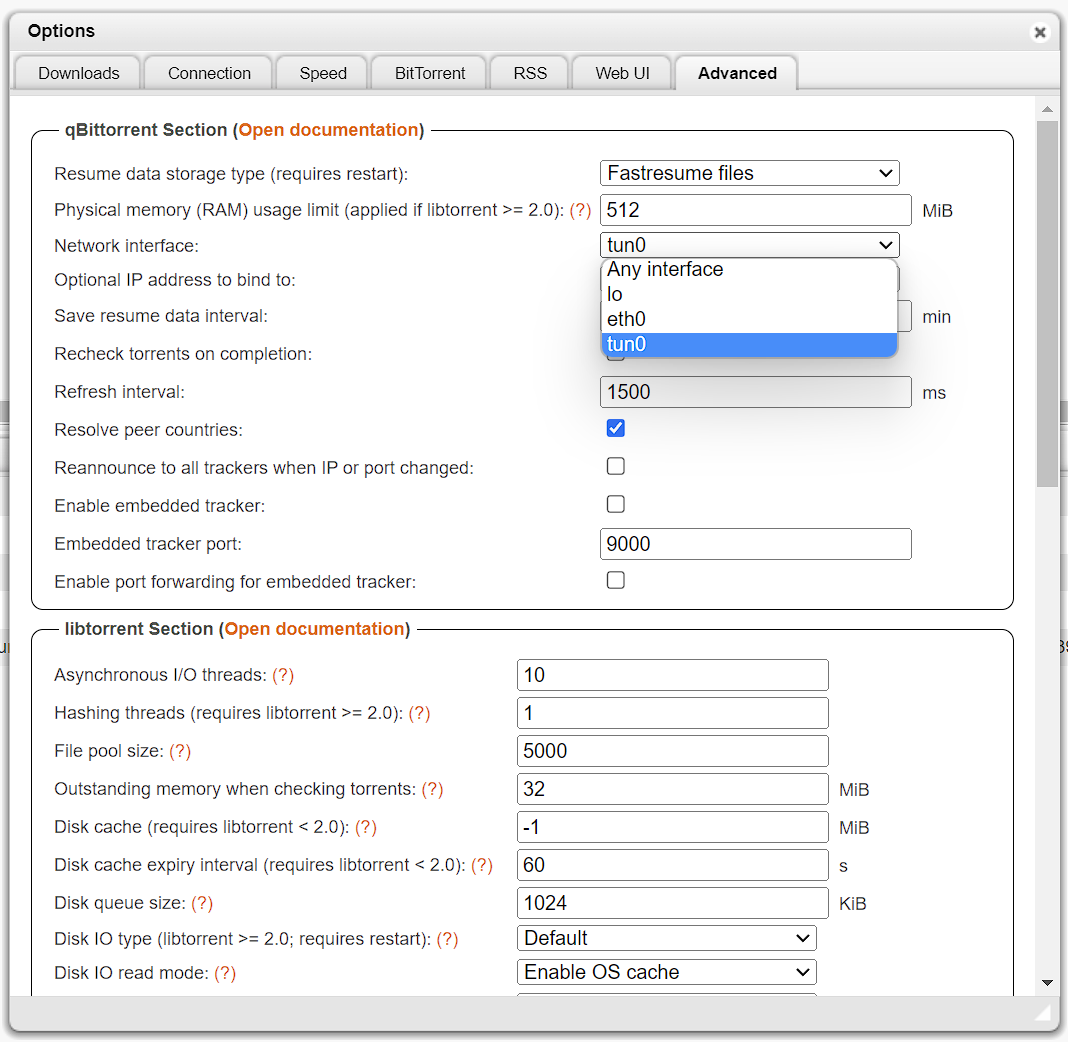Gluetun VPN Add-on Setup Guide
Basic setup of the TrueCharts Gluetun VPN addon
Prerequisites
- Anything migrated to the new common chart that features Gluetun
- Ideally a VPN provider supported by Gluetun, check the Wiki on the Gluetun site for more info
Gluetun VPN Addon Setup
OpenVPN
- Install app as per usual and scroll down the to the
Addonssection - Click on
VPNand selectGluetun
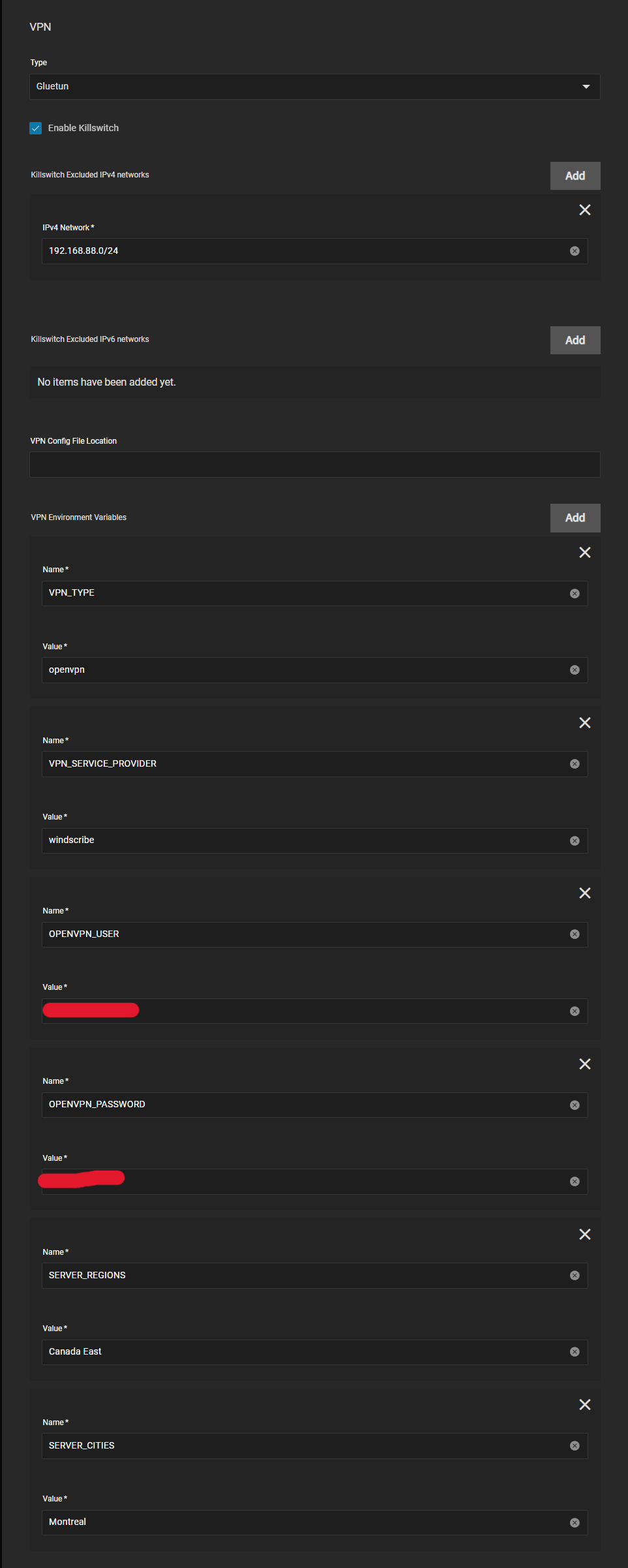
Gluetun works with Environment Variables so we need to configure them below. Enter your VPN Provider specific ones (see blow)
- VPN Provider specific Env Vars
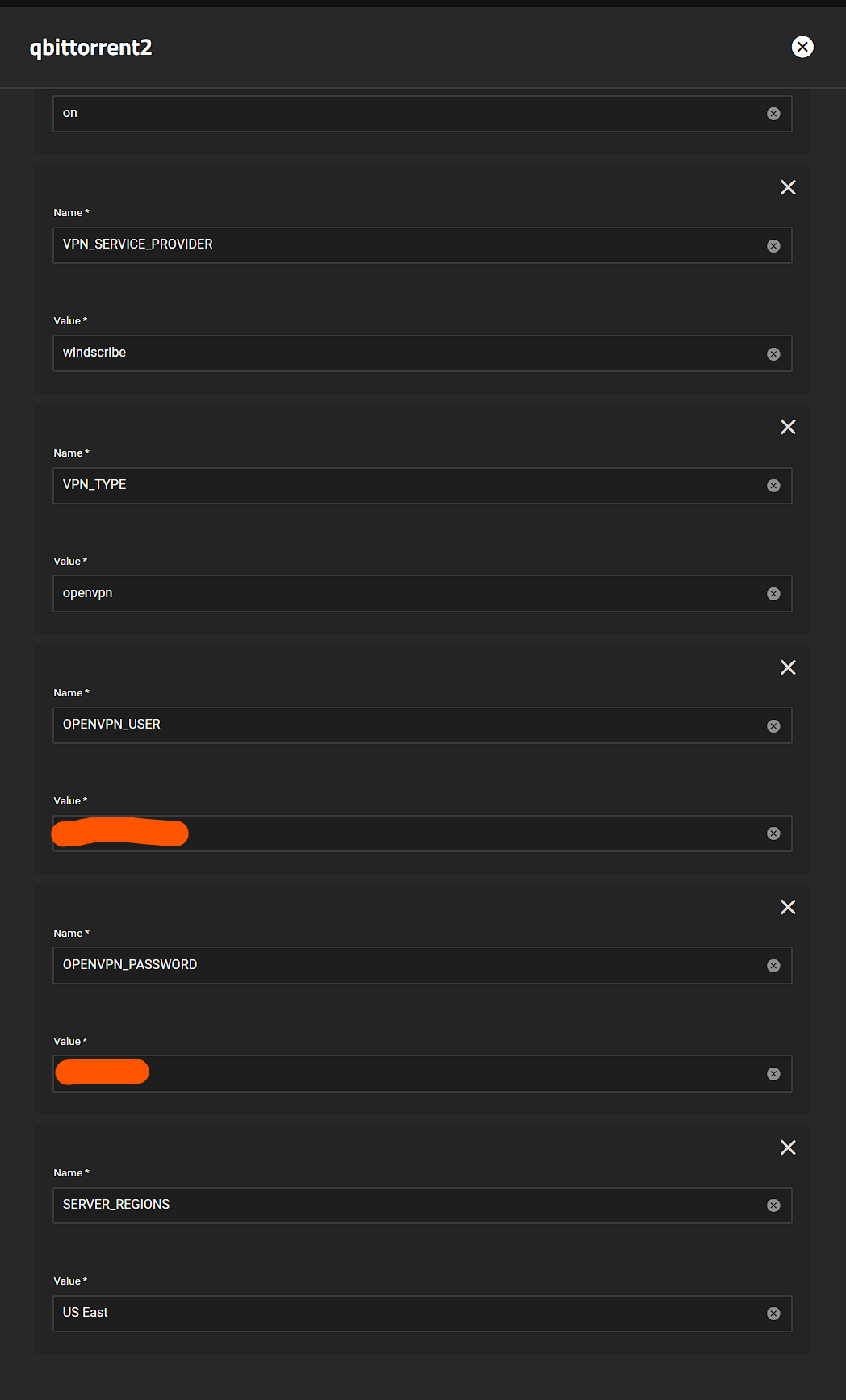
- All providers will generally need
VPN_SERVICE_PROVIDERandVPN_TYPE, for me it'sWindscribeandopenvpnbut I could easily chooseWireguard - Scroll to the Gluetun Wiki and find your specific provider and enter their info, eg Windscribe Wiki Page
Wireguard
I will demonstrate using 'Mullvad' as the provider.
- I pull my private key, endpoint port and Wireguard Addresses from a Mullvad wireguard config file.
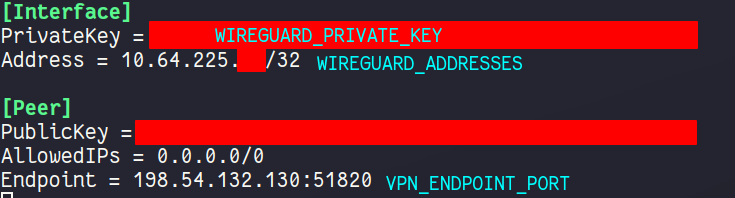
- You can generate a new config file from the Mullvad website, here is the Mullvad Config Generator
Now we can enter the Env Vars
- Install app as per usual and scroll down the to the
Addonssection, clickAddfor each new environment variable
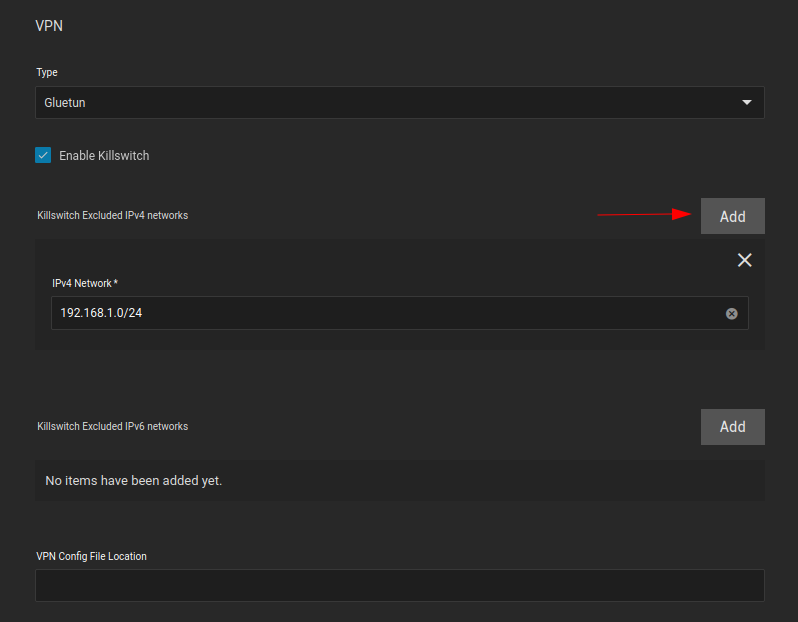
-
Enable the killswitch by ticking
Enable Killswitchbox -
Click
Addfor every subnet you would like to exclude from the VPN tunnel. I have added my local subnet.
Specifying the kubernetes subnet is not necessary as it is automatically excluded from the VPN tunnel
- VPN Config File Location is not necessary, we will be using environment variables instead, so leave it blank
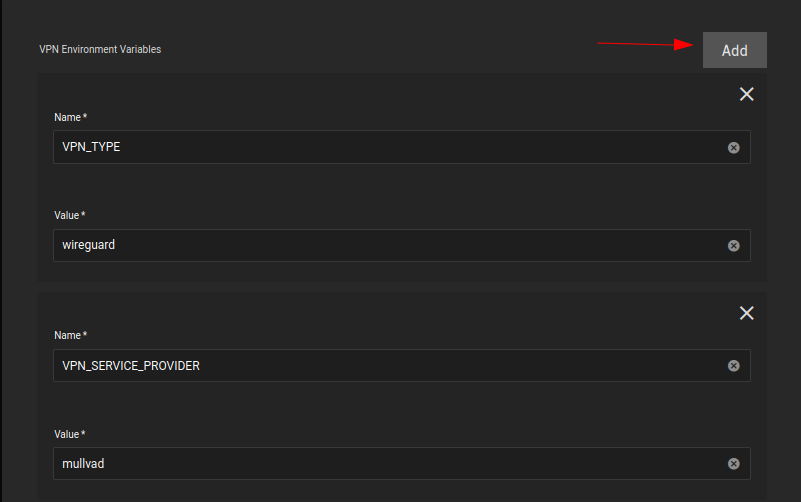
VPN_TYPEiswireguardVPN_SERVICE_PROVIDERismullvadin my case
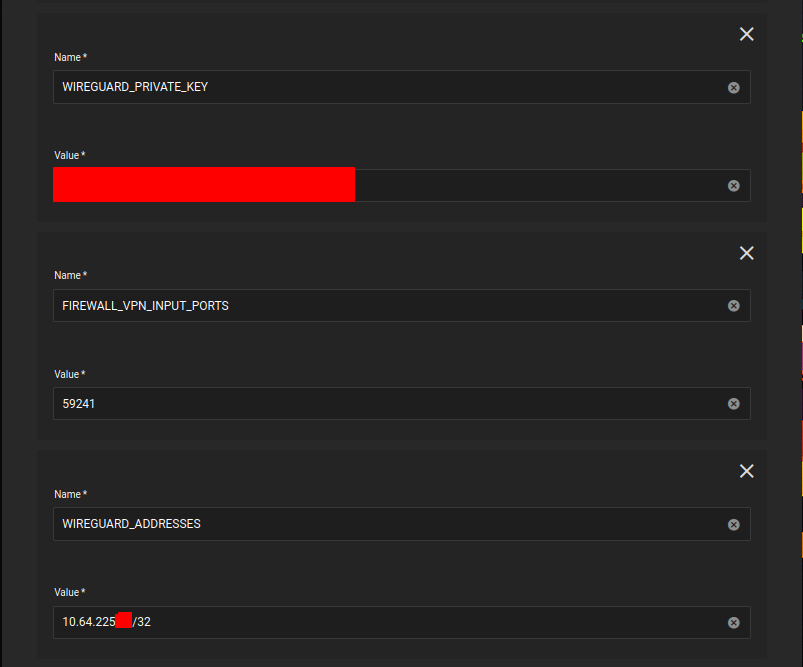
WIREGUARD_PRIVATE_KEYis the private key from the Mullvad config file aboveFIREWALL_VPN_INPUT_PORTSis the port forward port, to forward a port with Mullvad, follow steps 2 and 3 from here: Mullvad Port ForwardingWIREGUARD_ADDRESSESis the Mullvad endpoint IP address, found in the Mullvad config file above
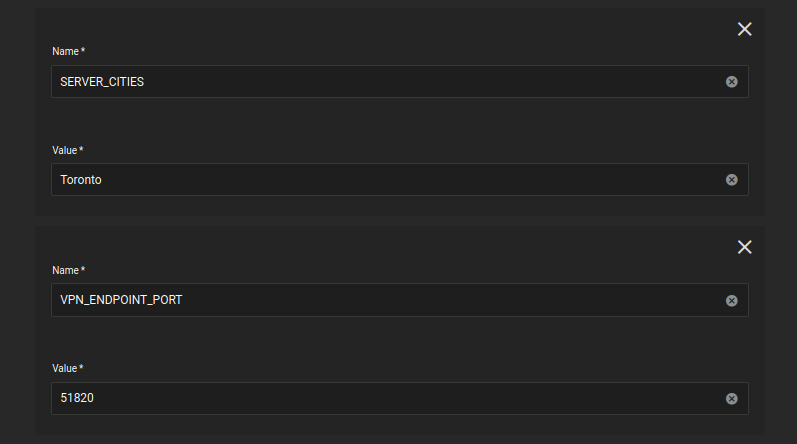
-
SERVER_CITIESis the Mullvad server city, it should likely be in from the same city your config file is from, and should share the same city as your forwarded port. In my case, I am using theTorontoserver city, and my forwarded port is fromToronto. -
VPN_ENDPOINT_PORTis the Mullvad endpoint port, found in the Mullvad config file above
Verify it works
Easiest way to verify after it deploys (the app will fail if your credentials don't work) for me is using qbittorrent since the network page shows the interfaces can be shown quickly (or check the logs)